The Parameters settings screen is used to parametrize In-Hand VNC.
The screen is organized into six main entries, each one covering a specific aspect. Parameters are visualized by clicking entries.
"Optimized Settings" and "Advanced Settings" entries are linked in the way that parameters of the "Advanced Settings" entry are available only if "Customized Encoding mode and Color mode" parameter of the "Optimized Settings" entry is checked.

The "Identification" entry contains all parameters that are needed to configure the access to a VNC server. It allows entering the IP address of the remote computer, the VNC server listening port, a password and a user name. The first three parameters are mandatory for any type of access.
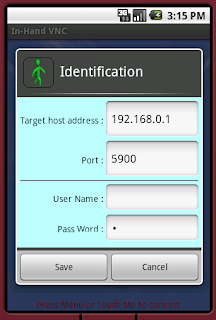
The "Optimized Settings" entry lists few pre-installed settings. Each entry sets encoding mode and color mode to specific values that are adapted to a specific use. The default entry "Very high speed display / Low bandwidth requirement" should be used in most cases. However, encoding mode and color mode can be individually selected by clicking on "Customized Encoding mode and Color mode" as mentioned above.

The "Network" entry is used to set parameters of a gateway proxy. Either an IP address or a HTTP address can be entered by selecting either "Sock" or "HTTP". The listening port can also be entered.
These parameters are usually supplied by the network administrator or the Internet supplier.

The "Advanced Settings" entry is used to select encoding mode and color mode for the remote computer screen transfer. "Automatic" means that the parameter is set by the VNC server.
These parameters do not need to be specified except if communication problems are met or for testing purposes.
Un-checking "Share server screen" parameter means that you want an exclusive access to the remote computer. All connected VNC clients will be disconnected from the VNC server when you will connect.
The "Refresh rate" is used to set the frequency used by In-Hand VNC to ask the VNC server for a screen update. Zero means with no delay, One means every 1/10 s, and so on.

The "Other parameters" entry is used to set few display options at the Android mobile phone level.
The first parameter is used to select the VNC server type for file transfer operations. Indeed, each VNC server uses a particular protocol for this function.
One parameter is used to force landscape mode whatever is screen orientation. Another parameter is used to hide the window status bar giving more display space.
Check "Reset setting parameters" if you want to go back default In-Hand VNC parameters.
Check "Reset all parameters" to erase and re-initialize all parameters.
In both cases, a confirmation will be asked.

The "How to use / Compatibility" entry mainly provides a link to this Web site and gives compatibility information about VNC Servers.

After having entered parameters, click "Menu". It is checked that the IP address and port fields of the "Identification" entry have been filled. Otherwise, an alert message is displayed. Then parameters are saved and the communication with the VNC server is started.

Modified parameters, if any, are not saved if In-Hand VNC is exited from the parameters settings screen.
