File transfers are performed to and from the SD-card of the mobile phone.
To call the function, click on "Menu" in zoom mode or move mode to display the "Menu bar".
Then click on button

A new screen is displayed :

A file transfer is parametrized in four steps :
- Select a direction : download (the file is received by the mobile phone) / upload (the file is sent to the remote computer).
- Select a file to transfer.
- Select a directory where the file will be recorded.
- Click on "Menu" to launch the operation.
Two parameters need to be provided :
- the directory on the sd-card where to put the file
- the file to download from the remote computer
Once again, two parameters need to be provided :
- the file on the sd-card to be uploaded
- a directory on the remote computer to receive it

A new screen is displayed to provide each parameter. In all cases, the screen is organized into three areas, in the same way than for screen capture.

In addition, in the four cases, the parameter value is provided by selecting one of the radio buttons.

 Follow the hereafter procedure to set a parameter :
Follow the hereafter procedure to set a parameter :- set the current directory by touching directories entries
- select a radio button
- click on "Menu" to validate or on "back" key to cancel the operation

When both parameters have been set for the selected direction, click on "Menu" to execute the action.
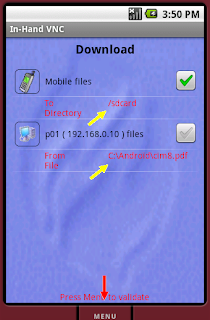
A progress bar is displayed. The "back" key can be used to cancel the operation.

When selecting a directory or a file from the sd-card, buttons of the "Button panel" are used to manage directories and files.

Click on this button to create a new file

Click on this button to create a new directory
 Click on this button to delete the selected directory or file entry.
Click on this button to delete the selected directory or file entry.Touch the entry to be deleted and then click on this button.
When selecting a directory or a file from the remote computer, the "Button panel" is used the same way except for the first button.
 A click on this button shows a popup menu to modify the file list that is displayed. It is possible to display files with the hidden attribute as well as the ones with the system attribute to the file list.
A click on this button shows a popup menu to modify the file list that is displayed. It is possible to display files with the hidden attribute as well as the ones with the system attribute to the file list.
In addition, for both directions, directories and files can be renamed by clicking on any entry with a long click. The long clicked entry will go to its editing mode has shown on the following picture :

To validate the modified text, click on "Menu".
To cancel modifications, click on "back" key.
Delete and rename functions are only active with an UltraVNC server.
